Commvault Unveils Clumio Backtrack - Near Instant Dataset Recovery in S3
S3 Data Recovery using Global Search
A backup is only as good as its recovery! If you can’t recover at any time or to any location of your choice, then the backup solution is not great. In my previous post for Protection Group, I jotted down several advantages including capabilities to classify data inside your S3 buckets and only protecting data that matters to you. In this post, we will focus on how to recover data from the same Protection Groups.
Most recovery use cases that we’ve heard from our customers are along the lines of either recovering a single object or multiple objects. Multiple objects could be an entire prefix, an entire bucket, or even multiple buckets at the same time. No customers want anything bad to happen to their production environment but if it does, the capability to restore multiple buckets becomes really crucial. With Clumio, customers can either use the Global search capability or go to a specific Point in Time to recover objects from a Protection Group. Let’s start with Global Search first:
Restoring from a Protection Group using Global Search
Customers can visit the asset details page of the Protection Group by clicking on its name. On the asset details page, customers can click on Search objects across backups as shown below:
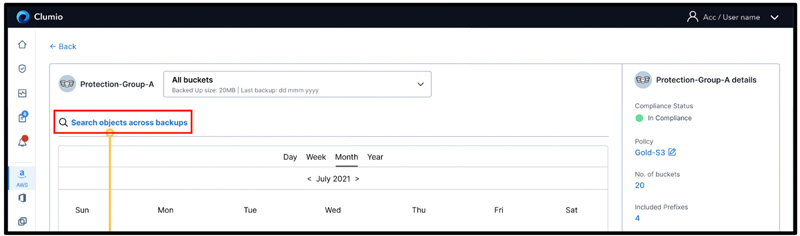
In order to search across backups, customers can specify a range of different search options like:
- Object Key Contains
- Object Key Begins With
- Selected Backup (latest backup or all backups)
- Version ID
- Object Type
- Object Size (minimum and maximum)
- Storage Class
- ETag
- Bucket Name
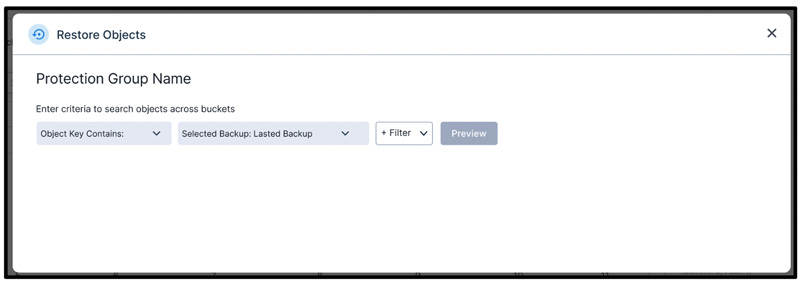
Once the search criteria are specified and customers click Preview, they will be able to see a quick preview of the first 100 objects that match the search criteria. If the match is less than that, then you will only see limited objects as shown below:
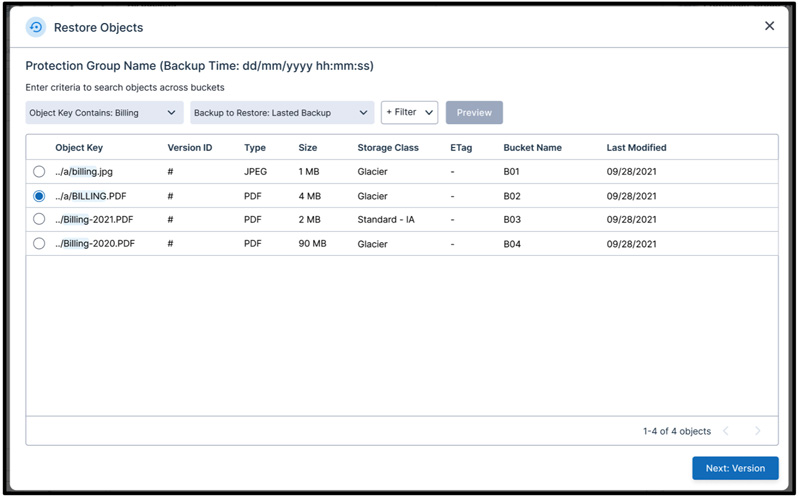
This is a Google Search like experience where customers usually do not visit the second page but keep on refining their search criteria to find that needle in the haystack of backups. Once they find what they are looking for, they can select that particular object and click on Next: Version
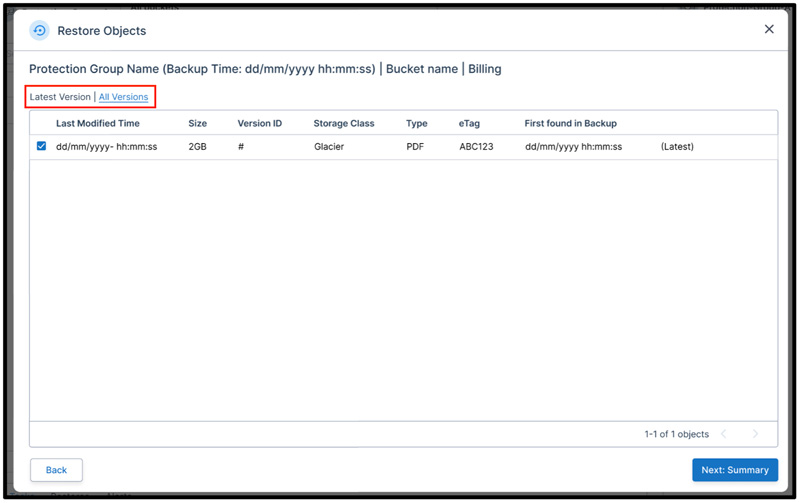
By default, the latest version that matches the search criteria will be selected but customers can also switch to All Versions that will populate all the versions matching the search criteria. From there, customers can select multiple versions of the same object to be restored. Customers can click on Next: Summary to configure the restore options:
Selecting Restore Options

From this configuration, customers can specify which account/region/bucket the object (with/without multiple versions) should be restored into. They can add a prefix to either differentiate this restored data or keep it blank to restore the data in its original location. The entire object key will be restored to ensure that the object goes back to its original location. Clumio adds Tags like Version and Last Modified Time to ensure that customers can differentiate these objects from other objects in case the objects are restored back into their original location. Customers can also specify the storage class for restored objects and the data will be restored accordingly. They will get an estimate on the number of credits that they will get charged for performing this restore.
Restoring from a Protection Group using Point in Time
That represents the Global Search flow. Additionally, customers can use a Point in Time to restore either a single object or multiple objects as shown below:
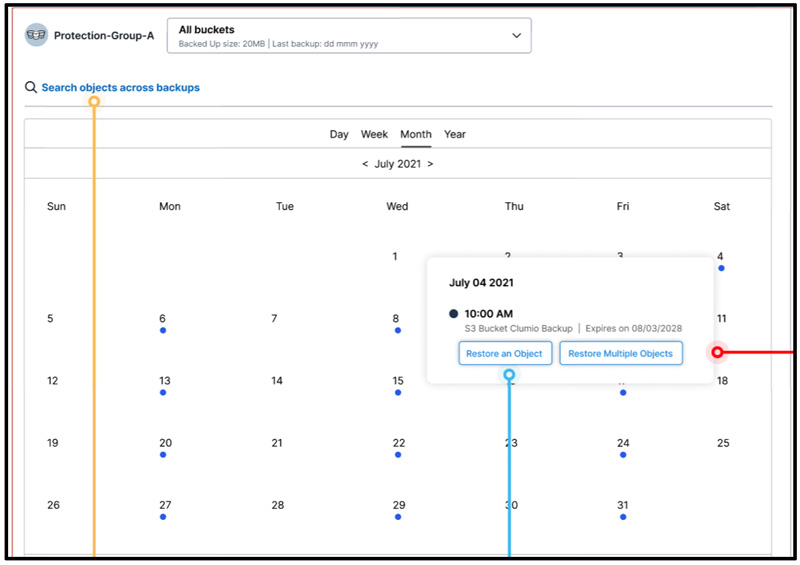
In the calendar view shown above, customers can pick a specific date and then select the option to either Restore an Object or Restore Multiple Objects. Restoring an object is similar to the Global Search flow as covered above. Restoring multiple objects also flows similarly where customers can specify their search criteria. If they wish to restore entire buckets, they don’t need to specify any criteria and just the buckets that they would like to restore as shown below:
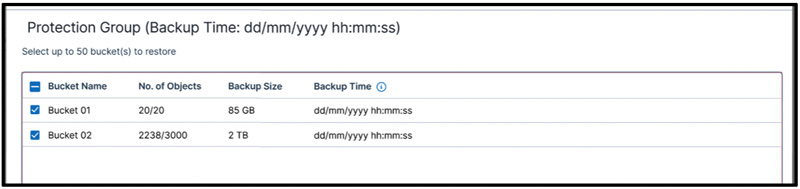
If the search criteria is indeed configured, customers don’t need to select a particular object but all objects that match their search criteria gets restored as shown below:
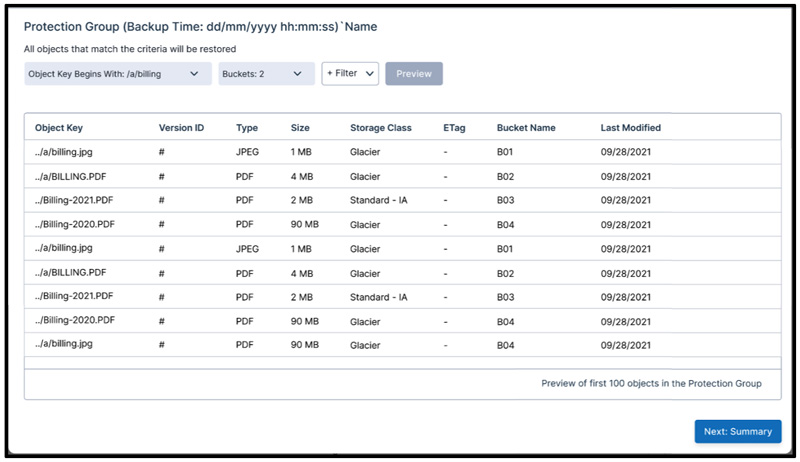
Customers can preview the first 100 objects and confirm whether the objects look good or not. If no search criteria is specified, then all objects that were present in the state of buckets will get restored.
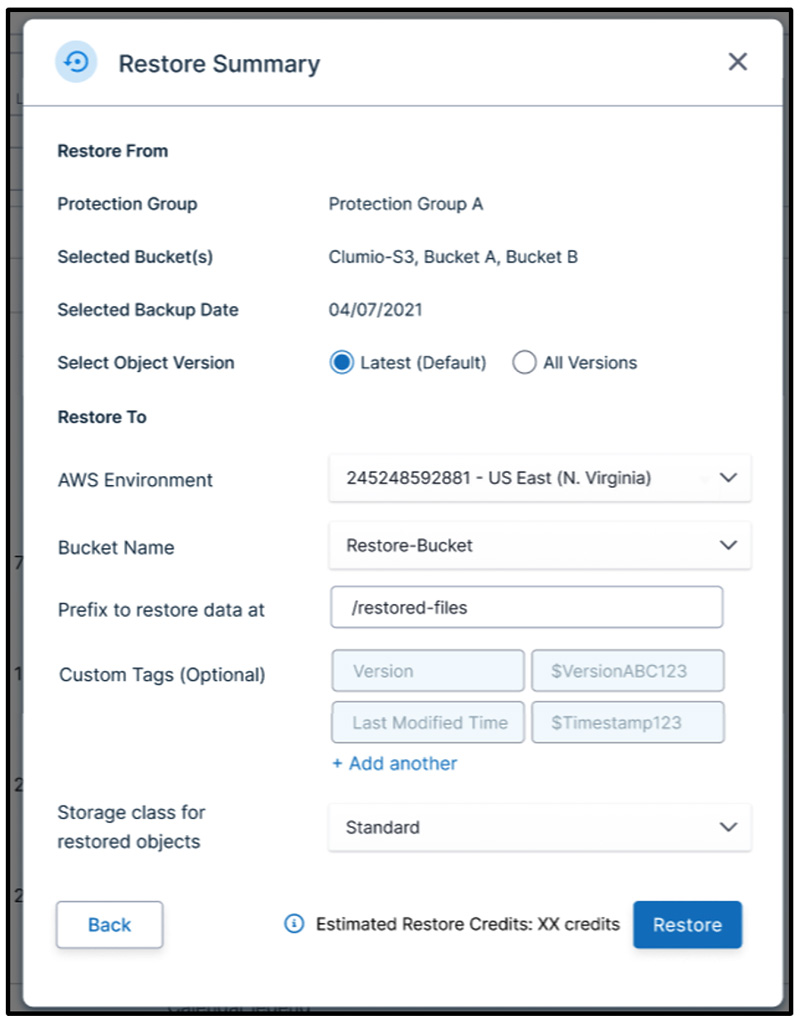
In addition to all the options seen in Global Search, customers can specify whether they want to restore only the latest version or all versions of the objects.
All in all, customers can either use the Global Search option or the Point in Time feature to find specific objects very quickly and restore them to any account or location of their choice. If this doesn’t wow you, maybe we will need to get an actual genie 🙂
