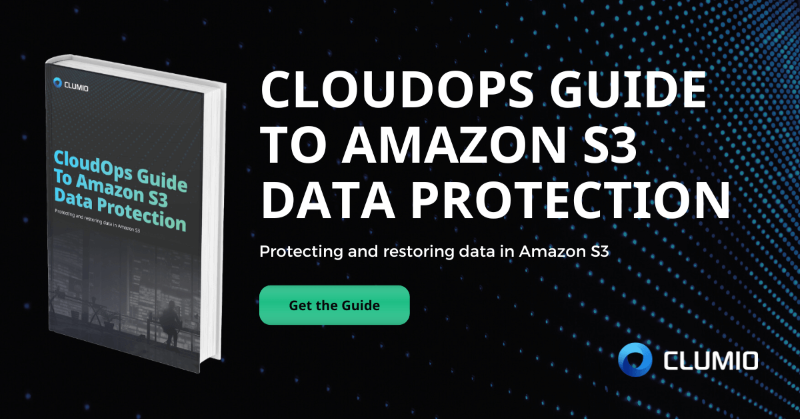Commvault Unveils Clumio Backtrack - Near Instant Dataset Recovery in S3
Meet Compliance and Be Audit-Ready for Your Critical S3 Data
Every organization has some needs around data protection. Sometimes they are governed by regulatory bodies like HIPAA and at other times they are driven by internal teams to ensure business continuity. Having complete visibility and control over what gets protected and what doesn’t and quickly proving compliance when an audit occurs has become a basic necessity for Cloud Operations and Security Operations teams in the public cloud. In my previous post on Protection Group and Global Search, I walked customers through the ease of protecting S3 data and its recovery. In this post, we will focus on how customers get complete visibility and be ready to show compliance as and when business needs arise.
Visibility of S3 Buckets with Clumio Protect for Amazon S3
As soon as customers add their AWS Environment into Clumio, they get visibility into all of their S3 buckets present in that AWS Environment. They can see its Name, Creation Date, Tags, whether they are part of a Protection Group and the last successful backup done for it. This helps in ensuring you are meeting your RPO requirements for your S3 buckets.
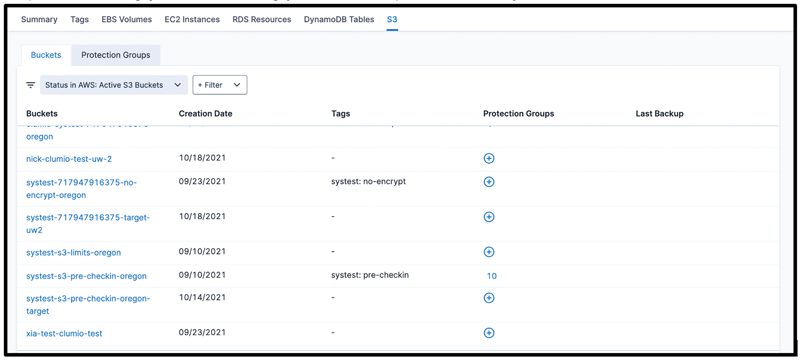
Ensure Critical S3 Data is in Compliance via Protection Group Functionality
If you switch over to the Protection Group tab, you can easily see all the Protection Groups that have been created. You can also see the number of current buckets, the number of backed up objects, size of the backed up objects, policy that is currently protecting the Protection Group and the overall compliance status of the Protection Group. This information helps you quickly analyze whether the necessary and required number of buckets are getting protected or not and what is contributing to your overall backup costs. It is an easy way to understand if you are over protecting or under protecting S3 buckets and optimizing your backup strategy to strike the right balance between compliance needs, business continuity requirements (RPO/RTO) and cost.
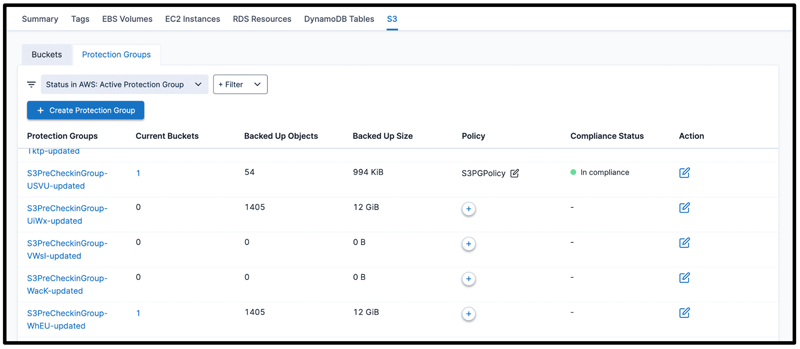
Simple Calendar View Visibility into S3 Backup History
Once you click on the Protection Group, you arrive on its details page that lists a calendar with all the dates where the backups have happened in the past. This helps customers easily navigate to the state of the bucket on the particular date when the backup happened. In the calendar legends, you also see Complete Backup and Partial Backup. This easily provides visibility into whether all the objects from the bucket were backed up successfully or not. If Clumio missed any objects, then those details will be captured in the Tasks details page along with the reason on why those objects were missed. In the near future, you should also be able to download a list of objects that missed a backup from this calendar view.
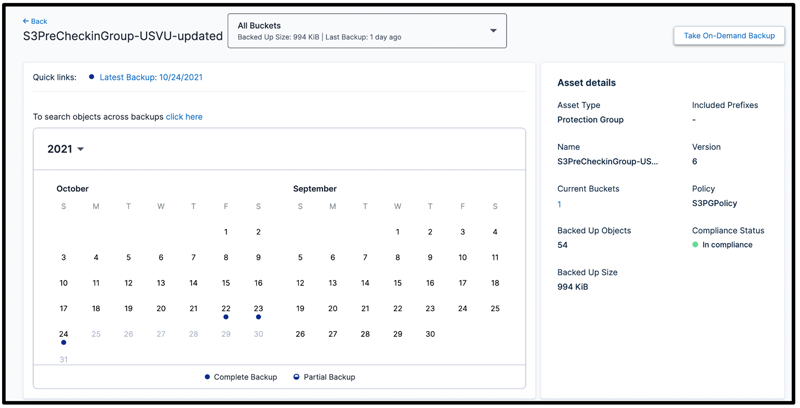
Get Compliance Reports at Protection Group Levels
Let’s switch gears to see how Clumio makes it easy to get compliance status for S3 data. Clumio Protect for S3 provides compliance reports at the Protection Group level as well as at the bucket level. As you can see in the Protection Group listings page, the compliance status is shown for all buckets inside it. It’s essentially a horizontal stack bar graph of the compliance status of individual buckets inside it and if all of them are compliant with the configured policy, then your entire Protection Group is Compliant.
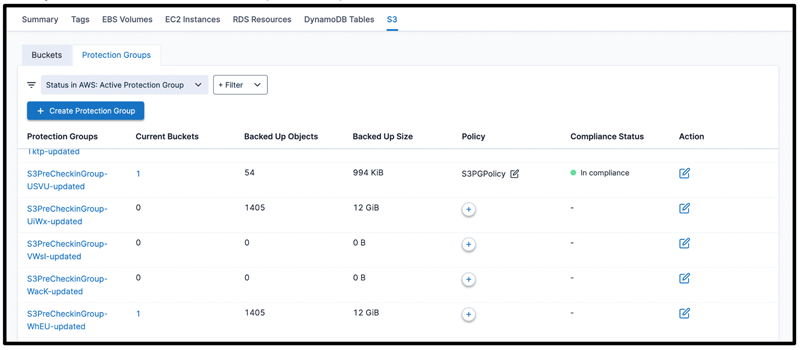
Get Compliance Visibility at a Bucket Level
When you click on the number in the Current Buckets column, you get presented with a view to see all the relevant information, including Compliance Status, being broken down at a bucket level. You also get other information like Backed up Size and Backed up Objects but Compliance Status easily lets you know if a key bucket is in compliance as per your backup policy or not.
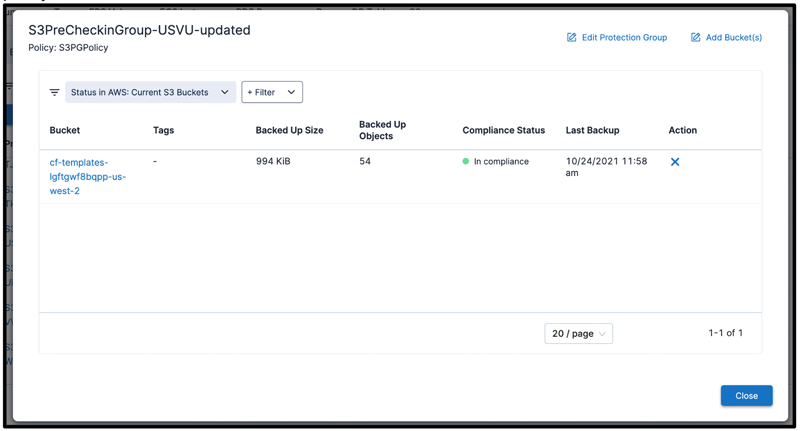
Overall, using Clumio Protect for S3, you get complete visibility into the backups of your S3 data, ensure you are meeting your business continuity SLAs and can prove compliance either at a bucket level or across multiple buckets through Protection Groups. Learn more about Clumio Protect for Amazon S3 today.